Autosum
As soon as you are using Excel to store any numbers, you have to be able to calculate with those numbers.
Excel’s strength come in its ability to do simple and complex sums and functions, very easily. Using Autosum is the quickest ways to total your data and it can be done with the keyboard shortcut Alt + = as shown below.
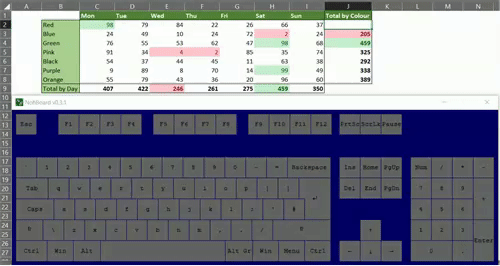
Now Excel does a lot when you invoke the power of Autosum, its checks the area surrounding it to try to work out what you want to sum either a row or a column, then it enters the Sum function along with the range it has detected that it thinks you are trying to sum. When faced with a choice, Excel will opt to sum a column over a row.
If the area that has been detected is not what you wanted or that you intended then it is very easy to amend the range. Once you have called Autosum the range it will sum is selected, if it’s another range that you want to sum then just select it by left-clicking from one end and dragging over to the other, then completing the formula by pressing <Enter>. You can do the same thing by using the cursor keys to move around the worksheet.
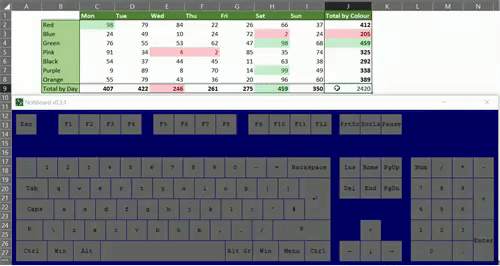
If you can never remember keyboard shortcuts (and I would encourage you to make the effort), Excel does have a button that does the job in the ribbon. In the Home tab and denoted by the word Autosum and the icon Σ, this will insert the function into the active cell, again if the range has been misidentified then this is easily changed.
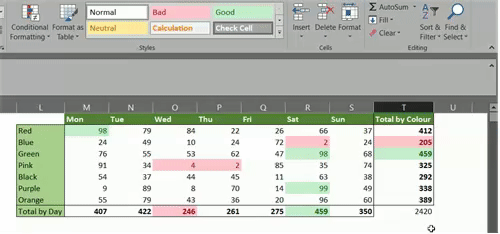
You can select the range that you want the total for and then select the Autosum option, although this will mean Excel will have to try and detect where you want the answer placed.
The main advantage of using the ribbon choice over the shortcut is the option to chose one of the other functions: Average, Count, Max and Min are there by default.
Find more quick tips like this and more on my post: Top skills to make you look like a wizard!
The Excel cheat sheet mugs below will give you a head start to becoming a Spreadsheet wizard!





Pingback: Top 10 skills you need to learn in Excel to make you look like a wizard. – IMTHEBUS
Pingback: Can you be ‘a creative’ and be good at Excel – IMTHEBUS
I will immediately seize your rss as I can not in finding your email subscription hyperlink or newsletter service.
Do you’ve any? Please allow me realize so that I may just subscribe.
Thanks.
Hi Kiersten,
The sign-up option is just to the left of this, and all pages. You can also find it at the bottom of the page …
thanks!
Useful post. I’ll return here for more. Very
good site.
Great many thanks for posting! btw are there feeds to your blog?
I’d love to add them to my reader.